How to get back Deleted Files:
Actually if we delete any file that file to be stored in Recycle bin. If the file is remove from Recycle bin then we are unable to fetch using existing controls. Here, i'm explain how to get back deleted files using third party dll's.
Follow few steps we can easily get back the deleted files.
1) For example we delete file from folder. That file should be stored in Recycle Bin itself.
2) Now I delete file from my folder. This file should be visible in my Recycle bin.
3) We can easily get back Recycle bin file to previous folder or drag & drop the file to our selected location.
4) If the file is delete from Recycle bin then we are unable to fetch that file back. For this we must go to third party dll’s. Download software from below link and install it in your PC .
http://www.piriform.com/recuva
5) After install that software then open that by right click of that and then choose open.
6) Open the Recuva wizard just click on yes it will open that software is ready to use.
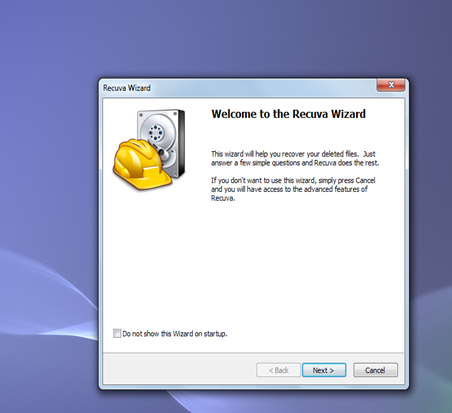
7) Click on next button and then choose the file type.
7) Click on next button and then choose the file type.
8) Click on next button it will redirect to next step and here we choose file location. If you don’t know that file location, by default it’s selected “I’m not sure “ option just proceed to use that option and click on next button.
9) After click on next button, then that software is ready to use just click start button. If you click start button internally it’s searching for all files.
10) Now you get all files.
11) If we want to search only selected file then choose Switch to Advanced mode in top most right corner.
12) If we choose that option it’s asking to choose file location or path of the file or file name you give based on your selection.
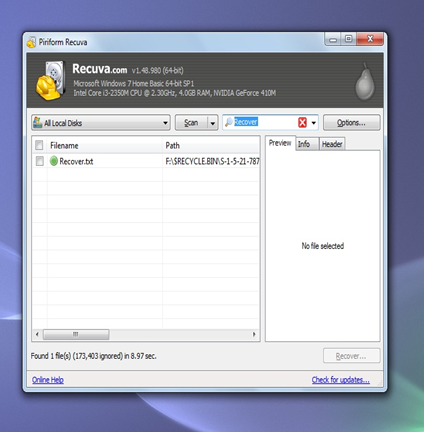
13) After that choose options in right top corner.
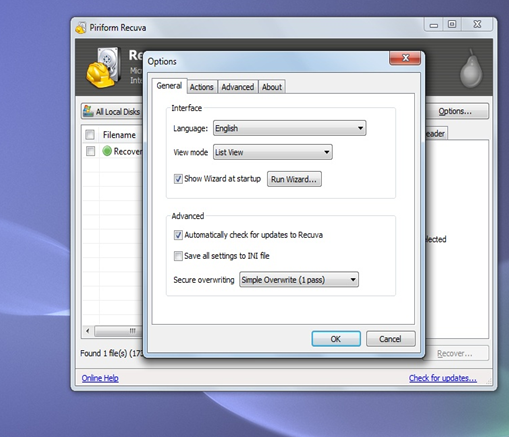
14) After choose options button and then choose Action tab then tick the checkbox based on your saving location and anything and then click on OK button.
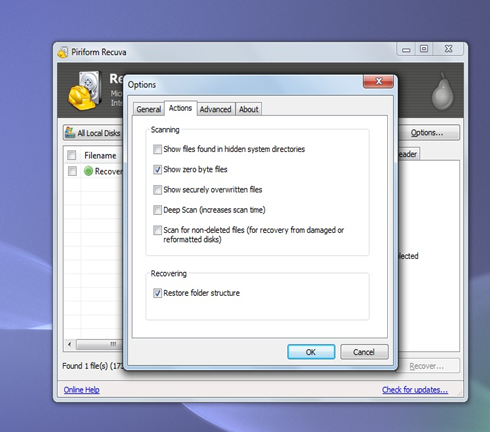
15) After that choose checkbox in front of the searched file and then click on Recover button in bottom right corner of the tab.
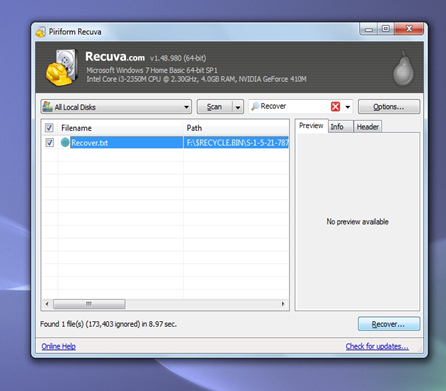
16) When we click on that Recover button then it’s asking the saving location to restore the file. Choose the saving location and then click on OK button.
13) After that choose options in right top corner.
14) After choose options button and then choose Action tab then tick the checkbox based on your saving location and anything and then click on OK button.
15) After that choose checkbox in front of the searched file and then click on Recover button in bottom right corner of the tab.
16) When we click on that Recover button then it’s asking the saving location to restore the file. Choose the saving location and then click on OK button.
17) Then it’s open one pop up window just click on yes button.
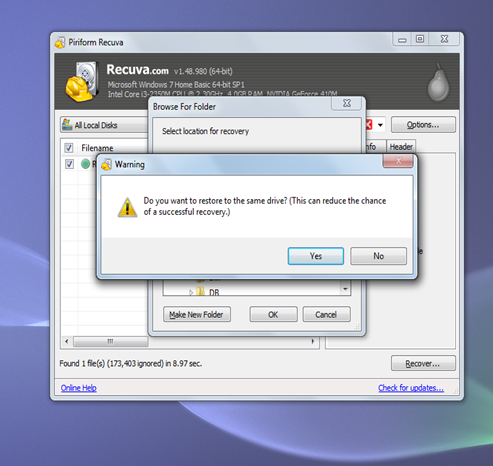
18) Now we get the recover file.
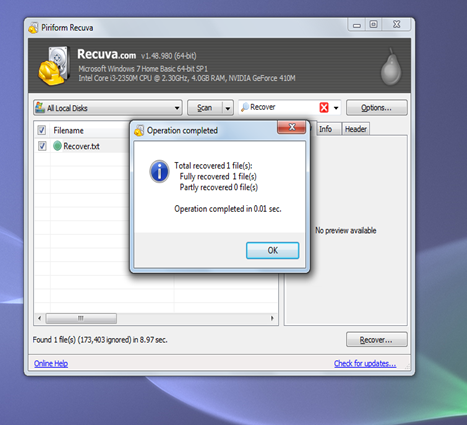
19) If you want to see the recovered file then go through that file saved location and then see that file is available or not.
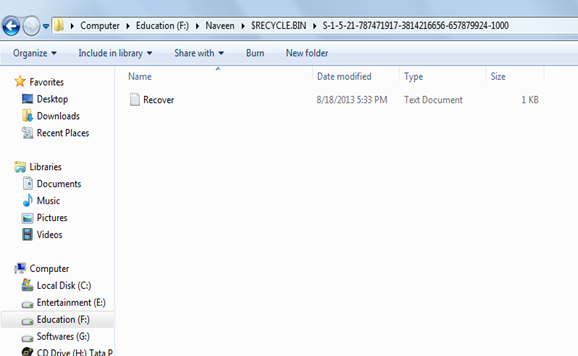
18) Now we get the recover file.
19) If you want to see the recovered file then go through that file saved location and then see that file is available or not.
Conclusion:
using this process we can easily get back the deleted file, hope this will helpful to those who are looking for the same. If any help is required I request you to please post your comment below.

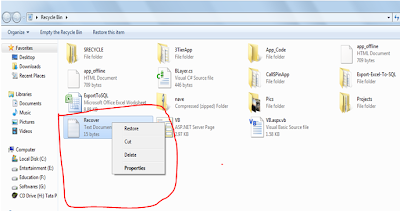

No comments:
Post a Comment